Monday May 22 2023 12:27

3 min
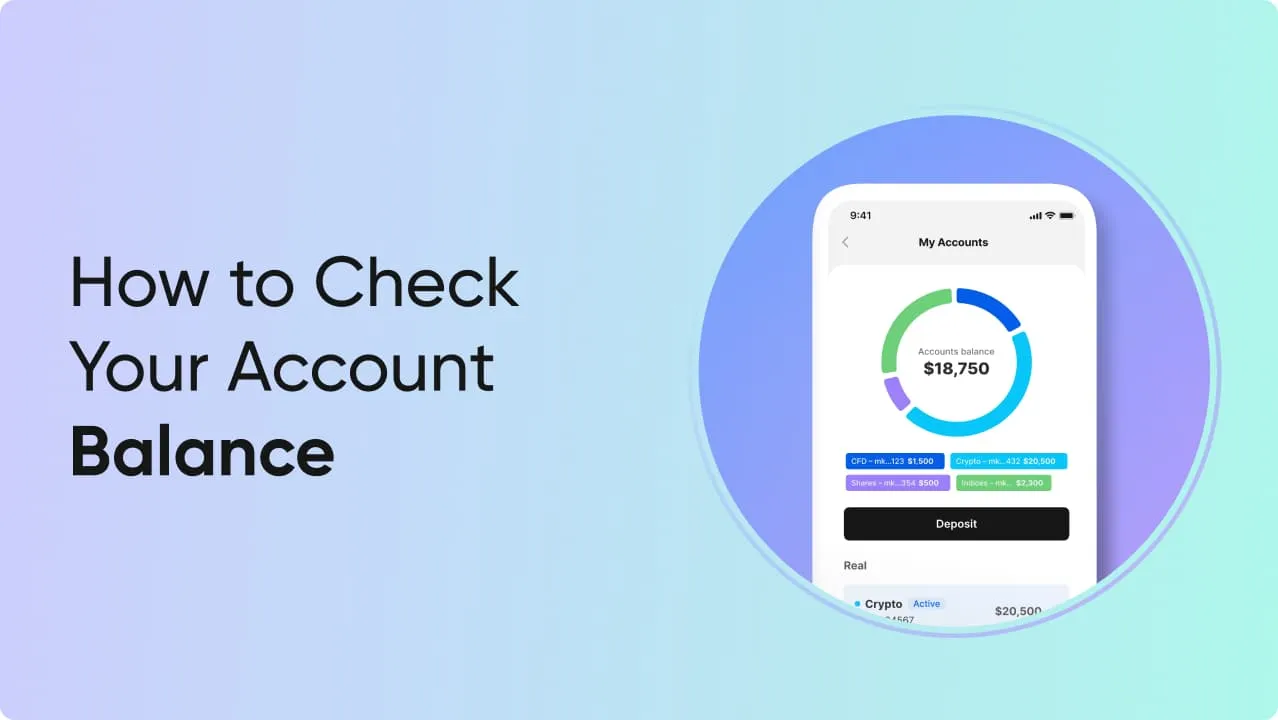
If you are wondering how to check your account balance with your markets.com account, then look no further. Here we are going to go through the straightforward process on both the mobile and desktop platforms. Let’s get started.
Step 1: Log in to your markets.com app.
Step 2: At the bottom right of the screen tap ‘Account’.
Step 3: Select the ‘My Accounts’ tab.
Step 4. You will now see a breakdown of all your accounts’ balances as well as a total account balance at the top of the screen.

Step 1: Log in to your markets.com account on your desktop browser.
Step 2: Select ‘My Portal’ from the dropdown menu ≡ in the top right of your trading suite.
Step 3: You will now see a breakdown of all your accounts’ balances as well as a total account balance at the bottom of the screen.
Your account balance is the total amount of funds in your trading account, including your profits and losses from any open trades. You can now enjoy your trading experience knowing exactly where your funds are.
If you have any questions about your accounts, account balance or anything else to do with using the markets.com platforms, you can visit our FAQs or alternatively get in touch with our customer support team at support@markets.com and they will be happy to assist you.
If you are wondering how to check your account balance with your markets.com account, then look no further. Here we are going to go through the straightforward process on both the mobile and desktop platforms. Let’s get started.