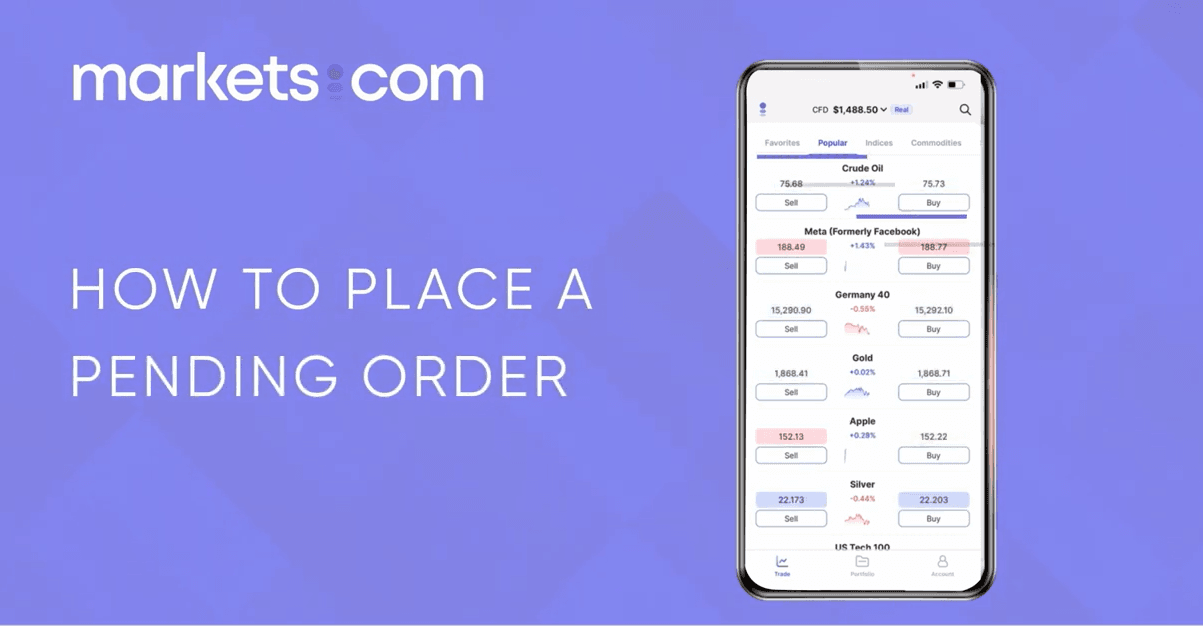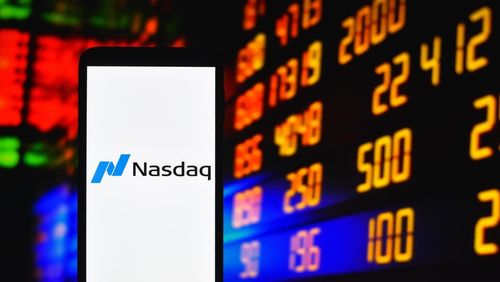Ang www.markets-apac.com/ site ay pinatatakbo ng Markets South Africa (Pty) Ltd na kinokontrol ng FSCA sa ilalim ng license no. 46860 at lisensyado na magpatakbo bilang Over The Counter Derivatives Provider (ODP) sa mga tuntunin ng Financial Markets Act no.19 ng 2012. Matatagpuan ang Markets (SOUTH AFRICA) PTY LTD sa BOUNDARY PLACE 18 RIVONIA ROAD, ILLOVO SANDTON, JOHANNESBURG, GAUTENG, 2196, South Africa.
BABALA NG INVESTMENT AY MAY MATAAS NA PANGANIB Ang Trading Foreign Exchange (Forex) at Contracts For Difference (CFD) ay lubos na haka-haka, may mataas na antas ng panganib at hindi angkop para sa bawat mamumuhunan. Sa pamamagitan ng pangangalakal, maaari kang mawalan ng ilan o lahat ng iyong ipinuhunang kapital, samakatuwid, hindi ka dapat mag-isip ng kapital na hindi mo kayang mawala. Dapat mong malaman ang lahat ng mga panganib na nauugnay sa pangangalakal sa margin. Pakibasa ang buong Nilalaman ng Disclosure Satement na nagbibigay sa iyo ng mas detayadong paliwanag ng tungkol sa mga panganib na nakapaloob dito.
Para sa mga reklamong nauugnay sa privacy at proteksyon ng data, mangyaring makipag-ugnayan sa amin sa privacy@markets.com. Pakibasa ang aming PAHAYAG NG PATAKARAN SA PRIVACY para sa higit pang impormasyon sa pangangasiwa ng personal na data.
Ang Markets.com ay tumatakbo sa pamamagitan ng mga sumusunod na subsidiary:
Safecap Investments Limited, na kinokontrol ng Cyprus Securities and Exchange Commission (“CySEC”) sa ilalim ng lisensya no. 092/08. Ang Safecap ay inkorporada sa Republic of Cyprus sa ilalim ng numero ng kumpanya ΗΕ186196.
Ang Finalto International Limited ay nakarehistro sa Saint Vincent and The Grenadines (“SVG”) sa ilalim ng binagong Mga Batas ng Saint Vincent at The Grenadines 2009, na may numero ng pagpaparehistro 27030 BC 2023.