Getting started with markets.com
At markets.com, we aim to offer an intuitive trading experience for all our clients.
If you need to modify or close a position, check out our step-by-step guide for more details.
1. Log in to your account and go to the Portfolio section to view all your trades.
2. To close a trade, select the trade you want to close from the list and click the closing icon in the corresponding row.
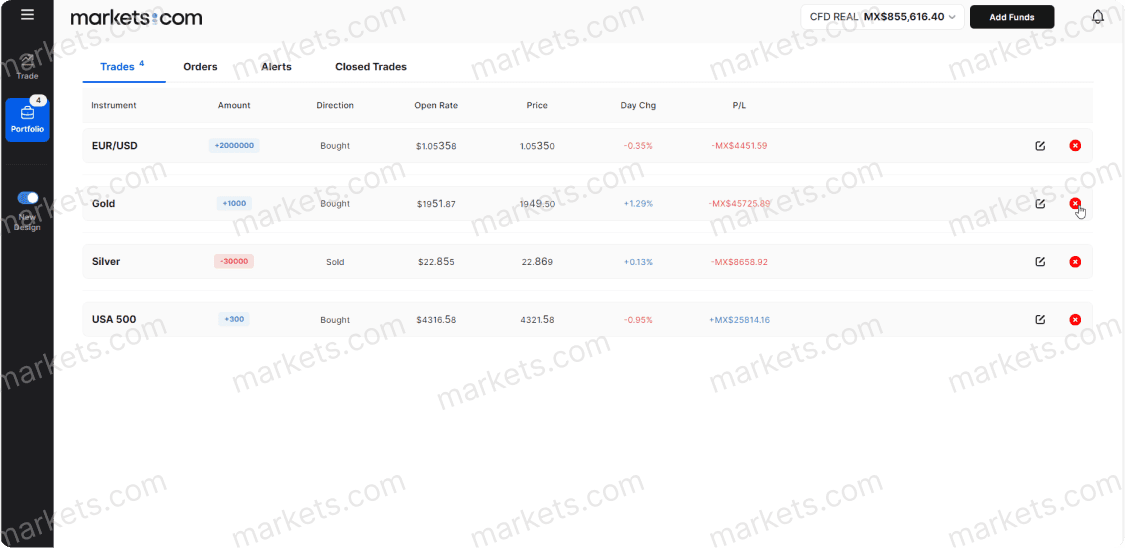
3. In the opened pop-up window, edit the quantity, if needed, and click Close.
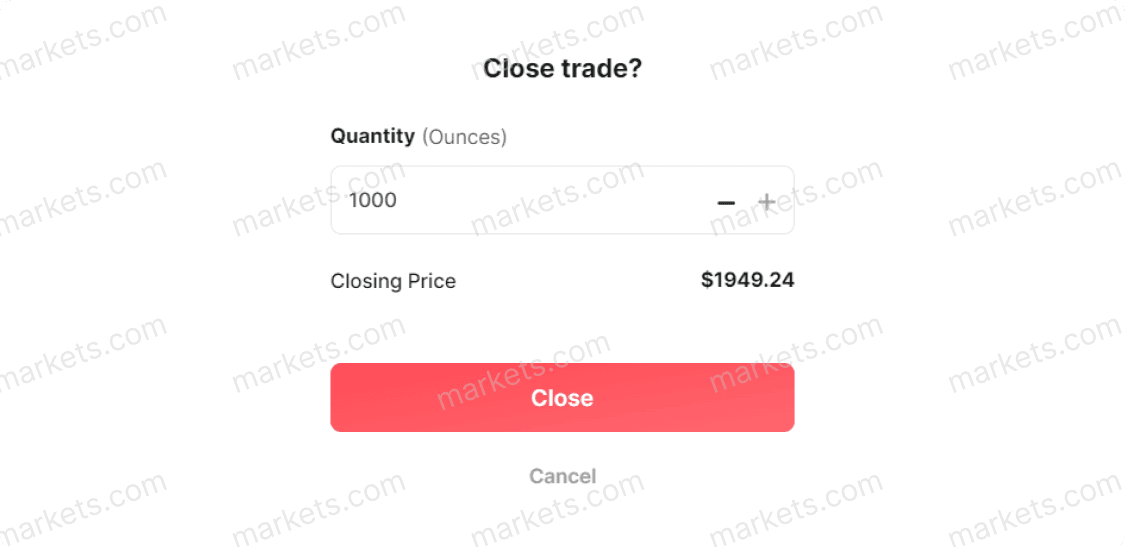
4. The trade is now closed and displayed in the Closed Trades tab.
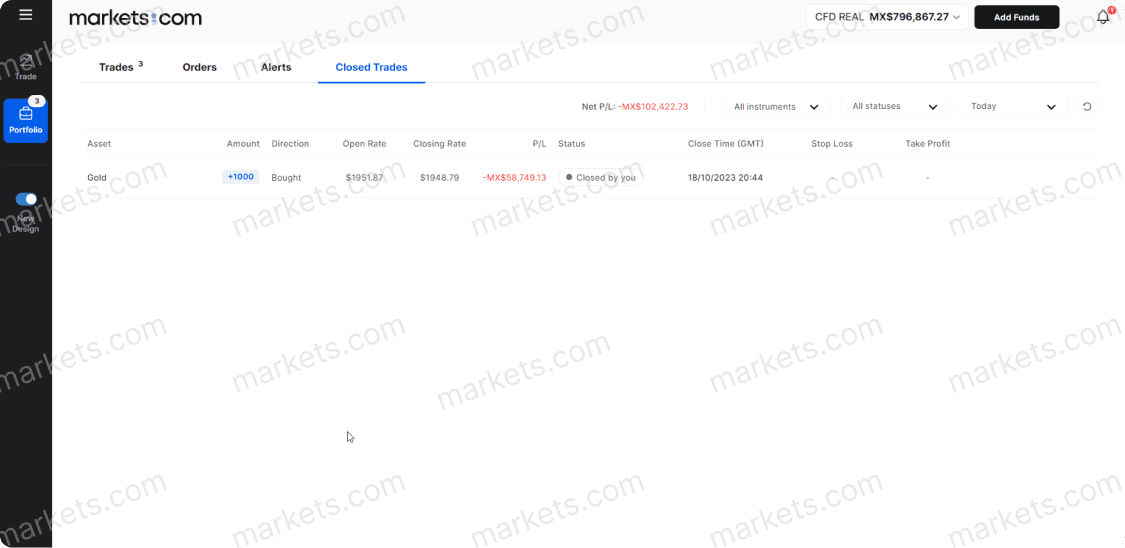
5. To modify a trade, select the trade you want to modify from the list and click the editing icon in the corresponding row.

6. In the opened tab, apply/modify Stop Loss or Take Profit. Once everything is set, click Confirm.
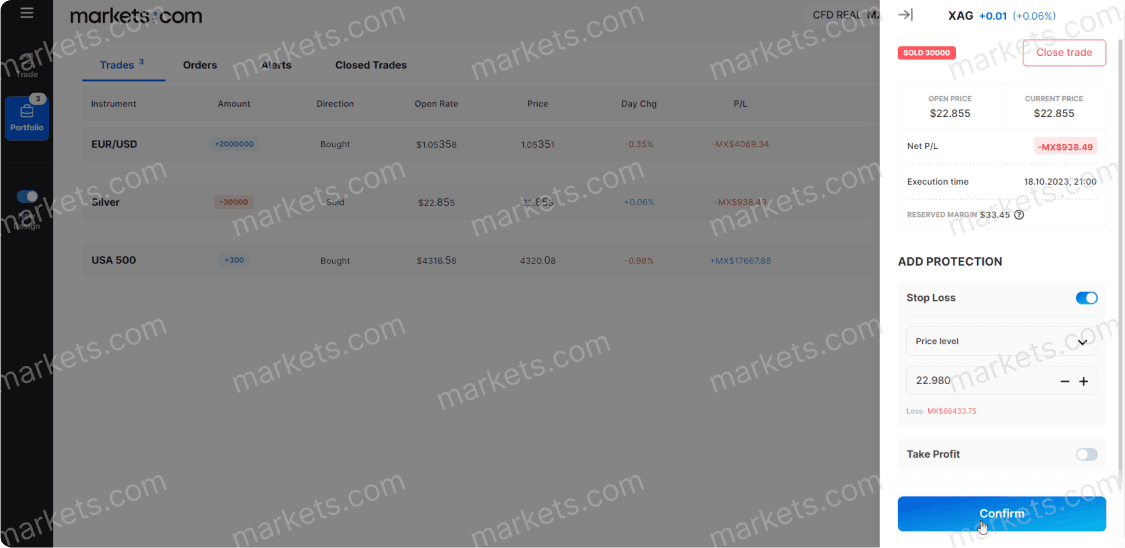
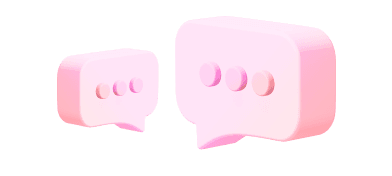
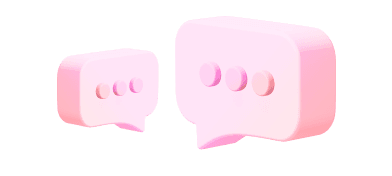
We currently cannot accept clients from your country. If you have received this message in error, please contact our support team at support@markets.com.
Contact SupportAll client funds are held in segregated bank accounts, to ensure maximum funds protection. For more information, please check our Regulation & Legal pack located at the footer of our page.
The protection and safeguarding of our clients personal and financial information is of utmost importance to us, therefore we take the highest of measurements when it comes to the security of our system. You may refer to our Privacy Policy statement for more information regarding your data held with us.
Markets.com is a global company with 4.7M+ registered accounts. Unfortunately, there are certain websites and fraudsters who wish to take advantage of our brand name and seek to impersonate us.
Please refer to our Safety Online / Stay Protected Online Page for more information.
Markets.com is operated by Markets South Africa (Pty) Ltd which is a regulated by the FSCA under license no. 46860 and licensed to operate as an Over The Counter Derivatives Provider (ODP) in terms of the Financial Markets Act no.19 of 2012.
Markets.com is a global brand and trade mark used by Markets South Africa (Pty) Ltd and owned by Finalto (IOM) Limited.
Markets South Africa (Pty) Ltd has the sole and exclusive use of the domain Markets.com worldwide.
We've got you covered. Here's how to reach us for personalized help.